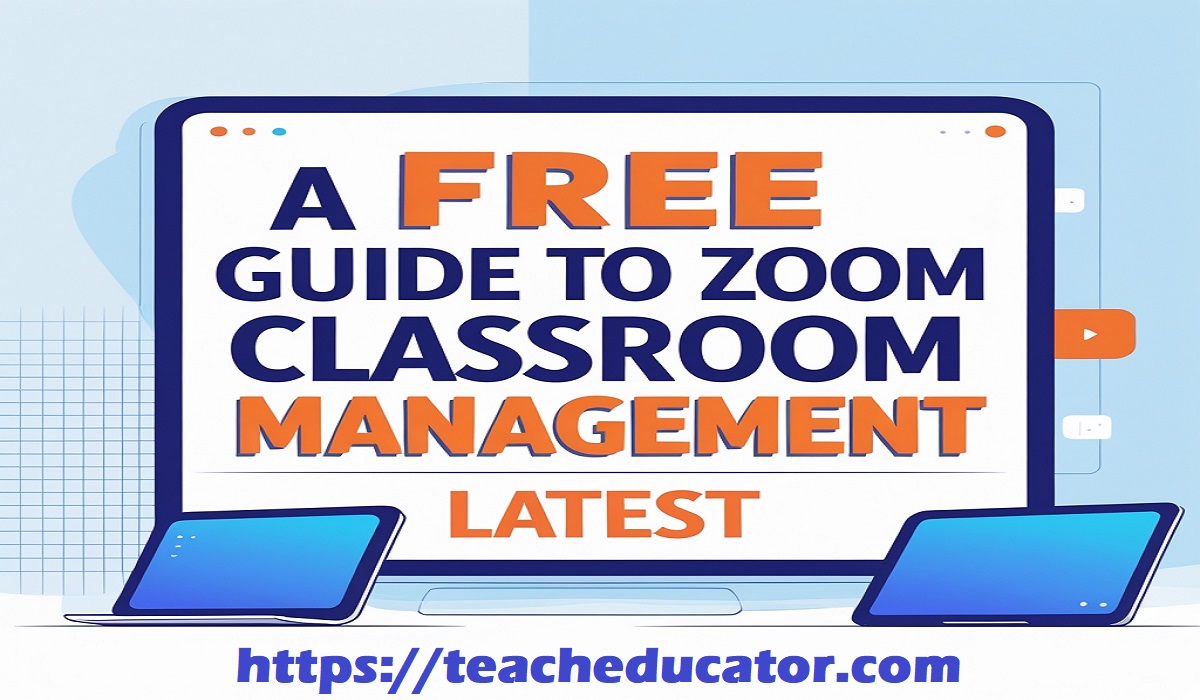Zoom Classroom Management
Zoom Classroom Management: Teaching in a virtual classroom feels different. Instead of seeing rows of eager faces, you see a grid of icons and names. A hand raised is a digital button, not an arm in the air. This new way of learning requires a fresh set of skills. This Your Guide to Zoom Class Success is designed for educators who want to move beyond the basics.
We will walk through practical steps to build a structured, engaging, and positive online environment for your students. This free guide to Zoom classroom management – latest strategies will help you foster a space where every student feels ready to learn.
Setting the Stage for a Productive Virtual Classroom
A great Zoom class does not happen by chance. It starts with careful preparation before the session even begins. Think of your virtual classroom as a physical room; you need to arrange the furniture and set the rules before students arrive. This initial setup saves valuable teaching time and prevents common disruptions.
First, consider your virtual background and lighting. A tidy, neutral background helps students focus on you, not what is behind you. Position a light source in front of you, so your face is clearly visible. This small step makes you appear more professional and engaged. Second, manage your audio settings. Use a headset with a microphone if possible. This reduces echo and background noise, ensuring your voice comes through clearly. Test your audio and video in Zoom before each class to avoid technical delays.
Finally, establish a clear starting ritual. Just as a bell signals the start of class in a school building, a consistent online routine helps students shift into learning mode. You might start by playing soft music as students join, or begin every session with a simple check-in question. This predictability builds a sense of safety and routine. This approach is a core part of the best practices for the virtual classroom – latest methodologies, creating a structured and welcoming atmosphere from the moment students log in.
Essential Tools and Features for Educators
Zoom offers a powerful set of features designed specifically for education. Learning to use these tools effectively transforms your class from a passive lecture into an interactive experience. These features are the best Zoom classroom essentials for maintaining order and encouraging participation.
The Mute All and Mute Upon Entry settings are your best friends for minimizing sound interruptions. Using “Mute Upon Entry” as a default setting creates a quiet environment from the start. You can then invite students to unmute when it is their turn to speak. The “Mute All” control in the participant panel allows you to quickly quiet the room for important announcements. Another vital tool is the waiting room. It acts as your classroom door, allowing you to control when students enter. This prevents students from wandering in and out and gives you a moment to prepare before admitting everyone.
For interaction, the nonverbal feedback and reactions are invaluable. Teach your students to use the “Yes,” “No,” and “Raise Hand” icons. This lets you quickly gauge understanding without everyone talking at once. The “Clap” and “Thumbs Up” reactions provide instant, quiet feedback. The chat box is another dynamic channel for communication. You can pose a question and have all students type their answers simultaneously, giving every voice a chance to be heard. You can also set the chat to “send to host only” for private questions, reducing public distractions.
Building a Strong Classroom Community Online
A computer screen can feel isolating. One of your most important jobs is to build connections between you and your students, and between the students themselves. A strong community increases engagement and makes students more invested in the class. This sense of belonging is a critical, yet often overlooked, element of a free guide to Zoom classroom management – latest.
Make a consistent effort to learn and use every student’s name. Greet them personally as they join the meeting. You can use name tents or ask students to rename themselves with their preferred name and a pronoun if they wish. Dedicate time each week for community-building activities. This could be a simple “show and tell,” a themed trivia game, or a virtual lunch. These activities are not a waste of time; they are an investment in a cooperative classroom culture.
Create opportunities for peer-to-peer learning. Use the “Breakout Rooms” feature to split students into small groups for discussions or projects. Assign each group a clear task and a time limit. Pop into different rooms to listen and guide the conversation. When students work together in small teams, they form bonds and learn from each other. This collaborative spirit is a cornerstone of your guide to Zoom class success – latest, turning a group of individual students into a unified learning community.
Strategies for Keeping Students Engaged and Focused
Attention spans are shorter in the online world. Fighting distraction requires a proactive and varied approach to your teaching methods. Sitting and listening for a long time is challenging for anyone, especially young learners. Implementing these strategies will help maintain energy and focus throughout your lesson.
Plan for “chunking.” Break your lesson into short, manageable segments of 10-15 minutes. After each segment, switch to a different type of activity. For example, you might lecture for 10 minutes, then pose a poll question for 2 minutes, then send students to a breakout room for a 5-minute discussion. This constant change of pace keeps minds active. Use the “Share Screen” function dynamically. Share your slides, but also share a short video clip, a virtual whiteboard for brainstorming, or an interactive website.
Incorporate movement whenever you can. Ask students to “bring back an object that is blue” or have a one-minute stretch break. For younger students, a “dance break” can work wonders. Use the “Annotate” feature during screen sharing to let students draw, circle, or type directly on the screen. This transforms them from passive viewers into active participants. These interactive techniques are fundamental best practices for the virtual classroom – latest, designed to recapture wandering attention and make learning a dynamic process.
Managing Behavior and Solving Common Problems
Even with the best plans, challenges will arise. Students might get distracted, use the chat inappropriately, or have technical issues. Handling these situations calmly and consistently is key to preserving your classroom environment. A clear plan makes these moments less stressful for everyone.
Set clear expectations from day one. Co-create a list of “Virtual Classroom Normals” with your students. This list might include rules like, “Keep your microphone muted unless speaking,” “Use the raise hand feature to ask a question,” and “Be respectful in the chat.” When students help create the rules, they are more likely to follow them. For minor disruptions, such as a student forgetting to mute, a gentle, private reminder via the “Chat to host only” function is often all that is needed.
For more persistent issues, like a student misusing the chat, you have powerful tools. You can disable the chat for everyone or for that specific student. You can also move a disruptive student back to the waiting room for a private conversation. Always follow up with a one-on-one video call or phone call with the student and their parents to understand the root of the problem. This problem-solving approach, rather than pure punishment, aligns with the principles of this free guide to Zoom classroom management – latest, focusing on restoring the learning environment for all.
FAQs for Zoom Classroom Management
How can I tell if my students are understanding the lesson?
Use Zoom’s polling feature to ask quick comprehension questions. Also, watch the nonverbal feedback icons. If you see many “Go slower” or “I’m confused” icons, it is a clear sign to pause and review. The chat box is also useful for a quick “type one word that describes your understanding” check-in.
What is the best way to handle a student who is always late?
Start your class with a brief, engaging activity that students do not want to miss, like a fun question or a quick puzzle. Speak with the student privately to see if there is a logistical issue. Consistency is important, so begin on time every day, which encourages punctuality.
My internet connection is sometimes unstable. What should I do?
Turn off your video when you are not speaking to save bandwidth. Ask a reliable student to co-host the meeting so they can share their screen or manage the chat if you get disconnected. Also, having a backup plan, like a pre-recorded video or an independent activity, is a wise strategy.
How long should a Zoom class for elementary students last?
Keep sessions short. For younger students, aim for 15-20 minutes of direct instruction. For upper elementary, 30-45 minutes is a good maximum. Always include short breaks for movement and stretching to help them refocus.
Is it okay to record my Zoom classes?
Recording classes can be very helpful for absent students. However, you must first get permission from your school administration and the parents of your students. Always inform everyone in the class that the recording is happening before you start.
Conclusion
Managing a Zoom classroom is a skill that improves with practice and intention. This your guide to Zoom class success has outlined a path toward creating a virtual space that is organized, interactive, and community-focused. By setting a strong foundation, using Zoom’s educational tools wisely, and prioritizing human connection, you can overcome the challenges of digital learning.
Remember, the goal is not to perfectly replicate a physical classroom, but to harness the unique opportunities of the online world to support your students. Continue to apply these best practices for the virtual classroom, and you will build a thriving digital classroom where every student can succeed.