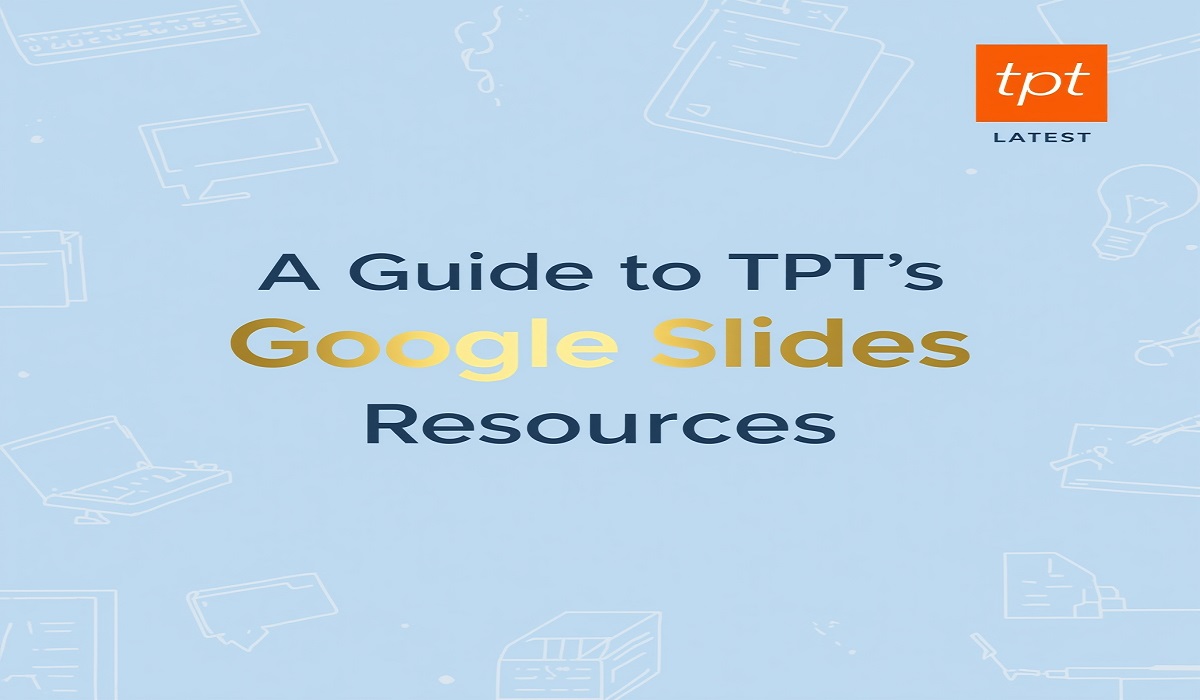Guide to TPT’s Google Slides Resources
Guide to TPT’s Google Slides Resources: Remember the rustle of paper, the smell of fresh copies, and the scramble to find the right worksheet? Classrooms are changing. Today, learning often happens on a screen, with interactive lessons that can follow a student anywhere. For educators navigating this shift, Teachers Pay Teachers (TPT) has become a vital tool.
This guide focuses on the latest and most dynamic type of resource available: Google Slides. These digital activities are more than just PDFs; they are interactive, engaging, and designed for the modern classroom. This comprehensive walkthrough will help you understand how to use TPT Google Slides resources effectively, making your teaching life easier and your students’ learning more impactful.
Getting Started with TPT Google Slides
Before you can use these digital tools, you need to find and access them. The process is straightforward, but knowing a few tips can save you time.
When you are looking for resources on the TPT website, use the filter options. After typing your search term, such as “fractions” or “ancient Egypt,” look for the “Grade” and “Resource Type” filters. Under “Resource Type,” select “Google Slides.” This action will show you only the digital, interactive presentations made for Google’s platform.
Once you make a purchase or get a free download, you will receive a PDF file. This PDF contains a link to the Google Slides resource. You must click this link and then a blue button will appear, prompting you to make a copy. This step is crucial. Making a copy adds the entire Slides resource directly to your own Google Drive, allowing you to edit and assign it as you see fit.
It is a good practice to organize these new resources immediately. In your Google Drive, create a folder named “My TPT Google Slides Resources” or something similar. When you make a copy, save it directly into this folder. This habit ensures you can always find your materials later. You now have your own personal copy of the resource, ready for customization. This initial process of getting started with TPT Google Slides is the first step toward a more organized and digital classroom.
How to Use TPT Google Slides Resources in Your Classroom?
The true power of these resources lies in their flexibility. You are not limited to just one way of using them. You can adapt each resource to fit your specific teaching style and your students’ needs.
One of the most common methods is to use the Slides for whole-group instruction. You can project the presentation on your board and lead the class through the activities. Students can come up to the board to drag and drop answers, or you can have them answer questions verbally as you click through the slides.
This approach turns your lesson into an interactive experience. For small group work or individual practice, you can assign the Slides to each student through Google Classroom. Simply attach the file from your Drive and select “Make a copy for each student.” This gives every child their own version to work on, which they can then turn in for you to review. This method is perfect for centers or homework.
Furthermore, you can personalize any resource. You can change the text to add your own examples, insert audio instructions for struggling readers, or even add more slides to extend the learning. A resource on life cycles might be great.
But you can add a slide asking students to find and insert a real picture of a local animal’s life cycle. This act of personalization is a core part of learning how to use TPT Google Slides resources effectively. It transforms a pre-made activity into a living document that perfectly fits your classroom.
Key Features of Modern Google Slides Activities
The latest TPT Google Slides resources are built with engagement and education in mind. They are not simple, static presentations. They incorporate interactive elements that make learning active and fun.
- Drag-and-Drop Functionality: This is a very common and effective feature. Students can move words to match definitions, sort images into categories, sequence events in a story, or place numbers on a number line. This physical interaction with the content helps solidify their understanding.
- Clickable Links and Buttons: Many modern Slides are designed like a digital learning hub. They may have a main menu slide where students can click on a button to “go to” a specific activity or game. This builds student agency and makes the resource feel like a personalized learning adventure.
- Text Boxes for Typing Answers: Instead of writing on paper, students type their answers directly into colored text boxes placed on the slides. This is excellent for short answers, fill-in-the-blank questions, and math problems. It also makes their work neat and easy to read.
These features are designed to reduce your preparation time. There is no printing, copying, or laminating required. The activities are self-contained and ready to go. Understanding these key features helps you see the potential in the latest TPT Google Slides resources, moving beyond basic worksheets to a more dynamic form of practice and assessment.
Customizing Your Digital Teaching Materials
A major advantage of digital resources is the ability to make them your own. Do not feel you have to use a resource exactly as it was created. Customization allows you to meet the needs of all your learners.
You can easily differentiate instruction for various student levels. For students who need more support, you might add a help slide with reminders or examples. You could even record a short video of yourself explaining a concept and insert it directly onto a slide. For students who need a challenge, you can add an “extension activity” slide at the end with a more complex problem or a creative task. This guide to TPT’s Google Slides resources – latest versions often highlights this adaptability as a key benefit.
Consider the visual appeal as well. You can change the theme, modify the colors, or insert fun bitmojis to make the slides more welcoming. If a resource covers multiple skills, you can break it apart into smaller, separate Slide decks to use over several days.
The resource is a starting point. Your professional judgment in customizing it is what will make it most effective for your specific group of students.
Organizing and Managing Your Google Slides Files
As you build your library of digital resources, keeping them organized becomes very important. A messy Google Drive can waste precious planning time.
Start by creating a system of folders. You might have a main folder for the school year, with sub-folders for each subject (e.g., Math, Reading, Science). Inside each subject folder, you can have more specific folders like “Place Value,” “Phonics,” or “Solar System.”
Whenever you make a new copy of a TPT Google Slides resource, save it directly into the correct folder. Using a consistent naming convention is also helpful. You might name files with the skill and the date, for example, “Fractions_March_2025” or “Biography_Research_Template.”
Another useful tip is to use the “Starred” feature in Google Drive for the resources you are using this week. This gives you quick access to your current materials. Taking a few minutes to organize your files after each new download will save you from frustration later. A well-organized digital library makes the process of how to use TPT Google Slides resources much smoother and more efficient.
Troubleshooting Common Technical Questions
Sometimes, technology does not work as planned. Knowing how to solve common issues will give you confidence.
- The link in the PDF does not work. First, ensure you are logged into the correct Google account. Sometimes, school networks have firewalls; try the link on a different network. If it still fails, contact the TPT seller directly through their store page; they are usually very quick to help.
- My students cannot edit the text boxes. When you assign the Slides, you must choose “Make a copy for each student” in Google Classroom. If you choose “Students can view,” they will not be able to edit. Also, some slides are in “Master View” to prevent accidental editing; you can check this under the “View” menu.
- The slides look jumbled or messy. This can happen if the resource was designed for a different screen size or if fonts did not load correctly. Check with a few student devices to see if the problem is just on your computer. Often, refreshing the page will fix the issue.
Most problems have simple solutions. Do not let a small technical glitch discourage you from using these powerful teaching tools. This guide to TPT’s Google Slides resources – latest editions often includes a help section from the seller for this very reason.
Finding High-Quality and Engaging Slide Resources
With thousands of resources available, how do you find the best ones? Look for clues that indicate a thoughtful, high-quality product.
First, read the resource description carefully. Sellers who create excellent materials will provide a detailed list of what is included, the skills covered, and how many slides you will receive. Look at the preview images.
A good preview shows you exactly what the slides look like, so you can see the layout and interactivity. Read the reviews from other teachers. They often provide honest feedback about how the resource worked in their actual classrooms.
Look for resources that are more than just a lecture. The best Google Slides activities are interactive and student-paced. They might include games, movable pieces, or open-ended questions. Finding these high-quality resources is a skill that you will develop over time, and it is the key to a successful experience when you learn how to use TPT Google Slides resources.
FAQs for TPT Google Slides
1. Do I need a Google account to use these resources?
Yes, you need a free Google account to access Google Drive and Google Slides. Your students will also need Google accounts if you are assigning the Slides to them individually.
2. Can I use TPT Google Slides resources with other platforms like Seesaw or Microsoft Teams?
Yes, but it requires an extra step. You would first need to download the Google Slides file as a PowerPoint (.pptx) from the “File” menu. Then, you can upload that PowerPoint file to Seesaw or Teams. Note that some interactive features, like drag-and-drop, might not work perfectly outside of Google Slides.
3. What if my school does not use Google Classroom?
You can still use these resources. You can share the link to your Slides file with students via email, a class website, or another learning management system. And you would need to teach them to make their own copy, or you can set the share settings to “Anyone with the link can view” and use it for whole-group instruction.
4. Can I edit a TPT Google Slides resource to fit my needs?
Absolutely. Once you make your own copy, it is yours to edit. You can change the text, add your own slides, delete slides you do not need, or insert images and videos. This customization is a major benefit.
5. Are there free TPT Google Slides resources available?
Yes, many sellers offer free samples of their work. You can find these by filtering your TPT search for “Google Slides” and then selecting “Price: Free.” This is a great way to try out different styles before purchasing larger bundles.
Conclusion
The world of educational resources is evolving, and TPT’s Google Slides offerings are at the forefront of this change. This guide to TPT’s Google Slides resources – latest strategies and features, provides a foundation for integrating them into your teaching practice. These digital tools offer a blend of convenience, engagement, and flexibility that paper-based materials cannot match.
By starting with a clear plan, learning to customize, and organizing your files, you can harness the full potential of these interactive activities. The goal is not to replace your teaching but to enhance it, freeing up your time to focus on what matters most: connecting with your students and guiding their learning journey.