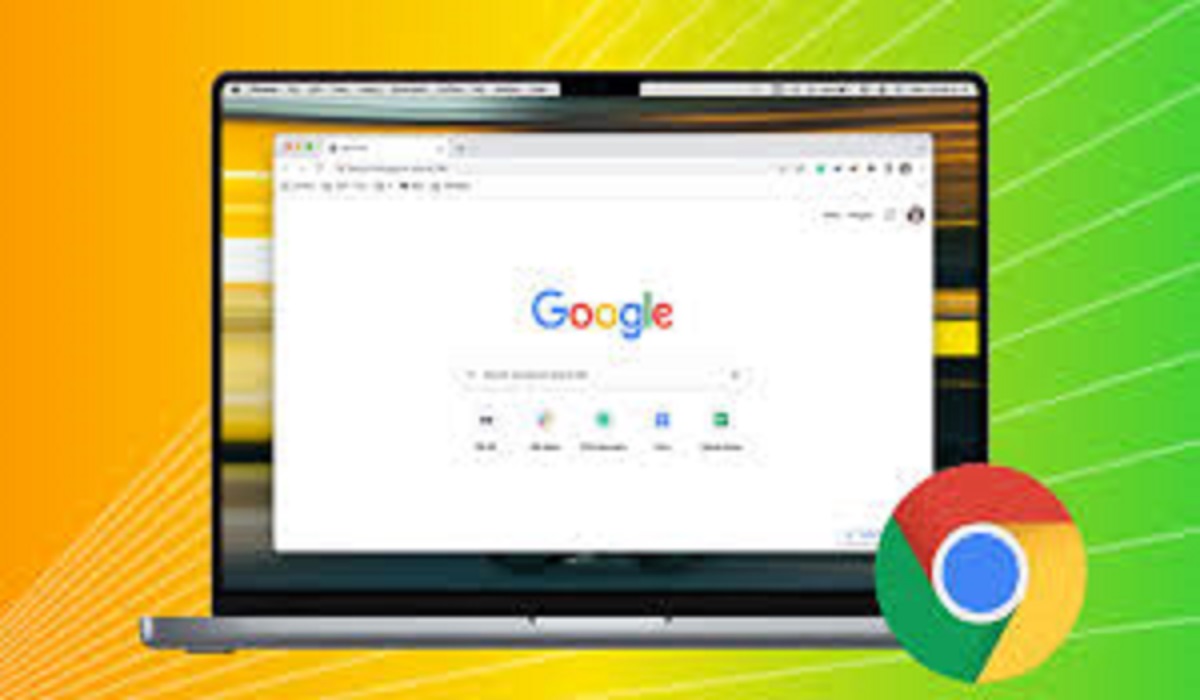Switch Tabs in Google Sheets on a Mac
Switch Tabs in Google Sheets on a Mac: Working in Google Sheets often means managing many tabs inside a single spreadsheet. Each tab can hold different information, like January sales, February sales, and a yearly summary. Moving between these tabs quickly helps you work faster and smarter. If you use a Mac.
You have several excellent options to move between these sheets without reaching for your mouse. This article explains the latest and most effective ways to switch tabs in Google Sheets on a Mac. We will cover methods using your keyboard, your trackpad, and the menu system. Our goal is to help you find the method that fits your style best.
Why Efficient Tab Navigation Matters in Google Sheets?
Spending less time searching for the right tab means you have more time for your actual work. When you know how to move between sheets quickly, your entire experience feels smoother. You can compare data on different tabs without getting lost. This efficiency reduces frustration and lets you maintain your focus on the numbers and analysis. For anyone who uses Google Sheets on a Mac regularly, learning these navigation skills is a small change that makes a big difference. It turns a simple task into a powerful part of your workflow.
This is especially true for large projects. A spreadsheet might have ten, twenty, or even more tabs. Clicking on a small tab at the bottom with your cursor can be slow and imprecise. You might click the wrong one by accident. Using the methods described here, you can move through your workbook with confidence and precision. Mastering how to switch tabs in Google Sheets on a Mac is a fundamental skill for all users.
Navigating Tabs with Keyboard Shortcuts on a Mac
Keyboard shortcuts are the fastest way to move around any software, and Google Sheets is no exception. On a Mac, two primary shortcuts handle tab navigation. These shortcuts are designed to work directly within your web browser, keeping you in a flow state.
The first shortcut is Ctrl + Shift + Page Down. This command will move your selection to the next tab on the right. If you are on the first tab, it will take you to the second one. The second shortcut is Ctrl + Shift + Page Up. This command will move your selection to the previous tab on the left. If you are on the third tab, it will take you back to the second one. Practicing these Mac Google Sheets tab shortcuts will dramatically increase your speed.
- To move right: Press and hold the
ControlandShiftkeys, then tap thePage Downkey. - To move left: Press and hold the
ControlandShiftkeys, then tap thePage Upkey.
Remember, these keys are usually found at the top-right of your keyboard. Some smaller keyboards, like on a MacBook, might require you to press the Fn (Function) key to access the Page Up and Page Down commands. Learning to switch tabs in Google Sheets on a Mac with your keyboard is a game-changer.
Using the Menu Bar to Change Sheets
Maybe you are not a fan of keyboard shortcuts. Perhaps you prefer using menus. Google Sheets provides a clear path in its menu bar to jump between sheets. This method is straightforward to remember, making it a reliable choice for all users.
Look at the top of your screen on your Mac. You will see the menu options like File, Edit, View, and more. Click on the “Insert” menu. About halfway down the list, you will see an option called “Sheet.” Do not click on it directly. Instead, hover your cursor over it. A new menu will pop out to the side. At the very bottom of this new menu, you will see a list of all your sheets. The current sheet will have a checkmark next to it. Simply click on the name of any other sheet to instantly navigate to it.
This visual list is perfect when you have many tabs and cannot remember the exact order. It allows you to see the names and pick the one you need directly. It is a simple but effective way to switch tabs in Google Sheets on a Mac without memorizing any key commands. This method proves that the Google Sheets team designed the interface for ease of use.
Leveraging Trackpad Gestures for Tab Navigation
Mac computers are famous for their responsive trackpads and intuitive gestures. You can use these gestures to navigate within web browsers, which directly helps you move between your spreadsheet tabs. This method offers a tactile and quick way to browse your tabs.
If you have many tabs open in your web browser (like Chrome or Safari), you can swipe left or right with three fingers on your trackpad to move between them. Since each Google Sheets workbook is open in a single browser tab, this action lets you cycle through all your open browser windows. This is not a direct method to switch tabs inside Google Sheets, but it is a useful trick if you work with multiple spreadsheets at once.
For moving between sheets inside one spreadsheet, the best trackpad method is to use the arrow navigation system. At the bottom-left corner of your Google Sheets window, next to all the tabs, you will see four small arrows. Clicking these left and right arrows with your trackpad will scroll through your list of tabs. It is a precise way to navigate a long list of sheets without taking your hands off the trackpad.
Organizing Your Sheets for Easier Navigation
The best way to make navigation easy is to keep your spreadsheet well-organized. When your tabs have clear names and a logical order, you will find you need to jump around less often. Good organization works together with the shortcuts we have discussed.
Give your tabs descriptive names. Instead of “Sheet1,” use a name like “Q1_Sales_Data.” This makes it easier to find the correct sheet in the menu list. You can also color-code your tabs. Right-click on a tab and choose “Change color.” You might make all finance tabs green and all marketing tabs blue. This visual cue helps you spot the right tab instantly. You can also click and drag tabs to reorder them. Put the most important sheets on the far left for quick access.
Taking a few minutes to arrange your workbook saves you hours of future searching. When you combine this organization with the skills to switch tabs in Google Sheets on a Mac quickly, you become a highly effective user. The Google Sheets platform provides all the tools you need for this.
Troubleshooting Common Shortcut Issues on Mac
Sometimes, a shortcut might not work as expected. This is usually due to a simple setting conflict or a misunderstanding of the keyboard. Let’s solve some common problems that Mac users face when trying to use these Google Sheets commands.
The most common issue is that the Page Up and Page Down keys are not set to their primary function. On MacBook keyboards, these keys often control screen brightness or volume by default. To use them for page navigation, you must press and hold the Fn (Function) key first. So, the full shortcut becomes Fn + Ctrl + Shift + Page Down. Another point of confusion is using the Command (⌘) key instead of the Control (Ctrl) key. For browser-based shortcuts, Google Sheets uses Ctrl, not Command.
Also, ensure you are clicked inside the Google Sheets grid. If your cursor is in the browser’s address bar, the shortcuts will not work. Simply click on any cell in your spreadsheet and try the shortcut again. If problems continue, check your browser for extensions that might be interfering with keyboard commands.
Advanced Techniques for Power Users
For those who manage extremely complex workbooks, basic shortcuts might not be enough. Power users can employ additional strategies to enhance their navigation and management of sheets within Google Sheets on a Mac.
One powerful trick is to create a “Table of Contents” sheet. Make this the first tab in your workbook. In this sheet, list the names of every other tab. Then, you can turn each name into a clickable link. To do this, right-click on a cell, choose “Insert link,” and then select “Sheets in this spreadsheet” to link to the specific tab. This creates a central hub for instant navigation. Another advanced method is to use AppleScript or browser automation tools like Keyboard Maestro to create custom shortcuts that perfectly match your workflow.
Exploring add-ons from the Google Workspace Marketplace can also help. Some add-ons are built specifically for sheet management and can provide panels or menus for faster switching than the built-in tools. These Mac Google Sheets tab shortcuts advanced methods are for users who need to push the platform to its limits.
Integrating Sheet Navigation with Other Mac Features
The Mac operating system is built for efficiency. You can combine the power of Google Sheets with native Mac features to create a seamless working environment. This integration makes your computer work for you.
Use Spaces (virtual desktops) on your Mac. You can have one Space dedicated to your Google Sheets workbook with your browser window maximized. Use another Space for your research or email. You can switch between Spaces with a four-finger swipe on your trackpad, keeping your work organized. Another great feature is Spotlight Search. Press Command + Spacebar and start typing the name of your spreadsheet file to find and open it instantly without browsing through folders.
Using Siri Shortcuts is another modern approach. You can create a shortcut that opens a specific Google Sheets workbook directly, taking you immediately to the data you need. Layering these system-level Mac skills with your Google Sheets knowledge makes you incredibly productive.
The Evolution of Google Sheets Shortcuts
Google Sheets is always improving. The team at Google regularly updates the software with new features and refinements. Understanding how shortcuts have changed helps you use the latest tools available.
The core shortcuts for Navigating Tabs with Keyboard Shortcuts have remained consistent, which is good for users. However, Google has been focusing more on accessibility and cross-platform consistency. This means shortcuts on a Mac are becoming more aligned with those on Windows and ChromeOS, reducing confusion for people who use multiple devices. The menu options have also become more logical over time, making it easier to find the “move to sheet” command without remembering its exact location.
Staying informed about updates is helpful. Following the Google Workspace blog or the “What’s new in Google Sheets” section within the app itself can show you new ways to switch tabs in Google Sheets on a Mac as soon as they are released. This ensures you are always using the most current and efficient methods.
FAQs
1. What is the easiest keyboard shortcut to switch tabs on a Mac?
The easiest shortcuts are Ctrl + Shift + Page Down to go to the next tab and Ctrl + Shift + Page Up to go to the previous tab. Remember to press the Fn key first if you are on a MacBook.
2. Why aren’t my keyboard shortcuts working in Google Sheets on my Mac?
First, ensure you are clicked inside the spreadsheet grid and not the browser bar. Second, try adding the Fn key to your shortcut (e.g., Fn + Ctrl + Shift + Page Down). Finally, check for any browser extensions that might be blocking the keys.
3. Can I switch tabs without a keyboard or mouse?
Yes, you can use your Mac’s Voice Control feature. Activate Voice Control in System Settings, then say commands like “Click Insert” and “Click Sheet [Name]” to navigate through the menus.
4. Is there a way to jump directly to the first or last tab?
There is no direct built-in shortcut for this. The fastest way is to use the left and right arrow buttons at the bottom-left of the Sheets window to scroll quickly to the end or beginning of your tabs.
5. Do these methods work on other browsers like Safari or Firefox?
Yes, the keyboard shortcuts and menu navigation methods work exactly the same in all major web browsers on a Mac, including Chrome, Safari, and Firefox.
Conclusion
Knowing how to move between tabs efficiently transforms how you use Google Sheets on your Mac. Whether you prefer the speed of keyboard shortcuts, the clarity of the menu system, or the smoothness of trackpad gestures, there is a method that fits your needs.
The key is to practice these techniques until they become second nature. By organizing your sheets and integrating these Mac-friendly tips, you will save time and reduce frustration. We hope this guide has given you valuable new skills for working with your data.